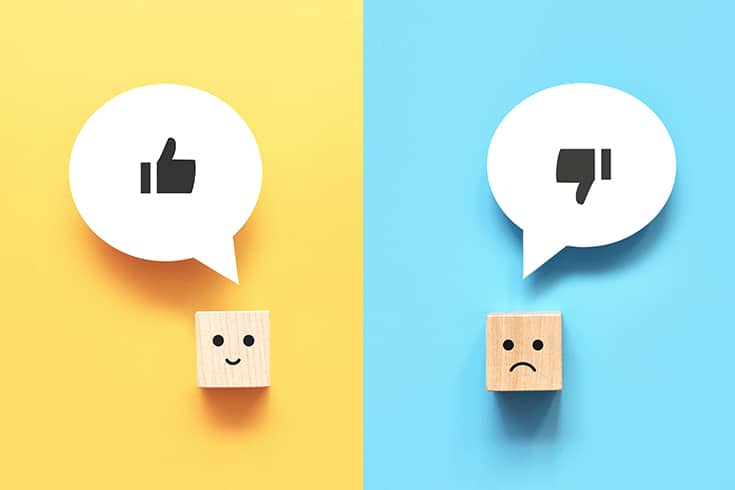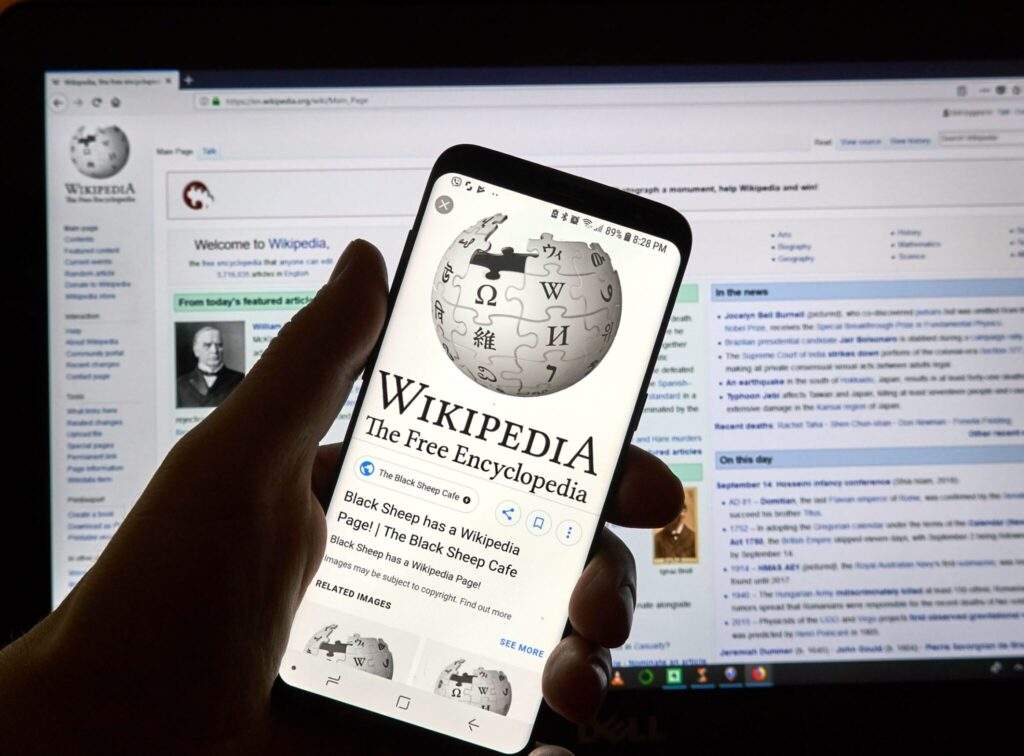What are the Effective Utilization Methods of Yahoo! Real-Time Search and Google Alerts in Ego Searching?

In considering corporate risk management, it is impossible to ignore the reputation of your company and its products/services that exist on social media. You should regularly conduct ego searches to understand the reputation of your company and its products/services, and be prepared to respond promptly. Even if you only search by the company name, you may find not only publicly available information such as your company-managed website and news, but also summary sites that reprint press releases, and comments on Twitter by consumers and customers.
However, it is important to quickly identify the ‘seeds’ that could lead to a firestorm or negative image from among the numerous pieces of information and reputations, so simply searching by company name or product/service name is not efficient. I would like to explain Yahoo! Real-Time Search and Google Alerts, which can effectively perform ego searches.
https://monolith.law/reputation/function-method-ego-search[ja]
What is Yahoo! Real-Time Search?
Major platforms such as Yahoo!, Twitter, and Facebook have a real-time search feature. Using real-time search allows you to efficiently investigate user reactions. Yahoo! Real-Time Search is a free official Yahoo! app that allows you to collectively check the search results of Twitter and Facebook without needing to log in.
Features of Yahoo! Real-Time Search

Yahoo! Real-Time Search has several features.
Ability to track the trend of tweet counts
When you search for a specific keyword, the number of tweets containing that keyword is displayed in a graph. It can be displayed for three different periods: 24 hours, 7 days, and 30 days. Furthermore, you can specify a narrower range within these periods.
Ability to understand the ‘Emotional Trend’
The ‘Emotional Trend’ is a graph that shows how many positive and negative tweets were made over time. The overall ratio is displayed in a pie chart, and the hourly breakdown is shown in a line graph. If keywords related to your company are being tweeted with negative content, it is important to be aware and check the content.
Ability to know what’s ‘Trending Now’
There is a feature called ‘Trending Now’ that displays words that are being searched by many users. Since you can see the trending keywords all at once, you can stay informed about trends in real-time.
Benefits of Yahoo! Real-Time Search
By conducting ego searches with Yahoo! Real-Time Search, which has the features mentioned above, it is possible to efficiently collect, investigate, and respond to reviews about your company and its products or services. Of course, it is useful for understanding reactions and evaluations when launching a new product, releasing a new service, or renewing a service, but Yahoo! Real-Time Search can also be a convenient tool for ego searches.
Furthermore, Yahoo! Real-Time Search allows you to investigate real-time information, so it is also utilized as one of the means of collecting information in emergencies. During the Great East Japan Earthquake (2011), Twitter was used as a means to confirm the safety of family and friends in the affected areas, and after the earthquake, it was used as a tool for the Fire and Disaster Management Agency and the government to disseminate information. In the Kumamoto Earthquake, a new system was developed that could efficiently search for useful information for victims from tweets on Twitter. These personalityistics and functions are also useful for detecting online crises. It is important to detect and respond to online crises, such as part-time job terrorism, as soon as possible, and Yahoo! Real-Time Search is useful for this purpose.
What is Google Alerts?
Google Alerts is one of the features provided by Google that automatically notifies you when information containing a specific keyword you’ve registered appears on the web. The frequency of notifications can be adjusted. You can choose to receive notifications via Gmail or RSS feed.
For example, if you register the keyword “crypto assets,” you will automatically receive the latest information related to crypto assets in your Gmail folder or RSS feed as it is updated daily. This is an extremely convenient feature that allows you to check information without missing anything, even when you don’t have time to visit the media itself. While there may be a slight time lag until the alert is issued, conceding the immediacy aspect to Yahoo! Real-Time Search, Google Alerts serves as a useful tool for ego-searching.
How to Set Up Google Alerts
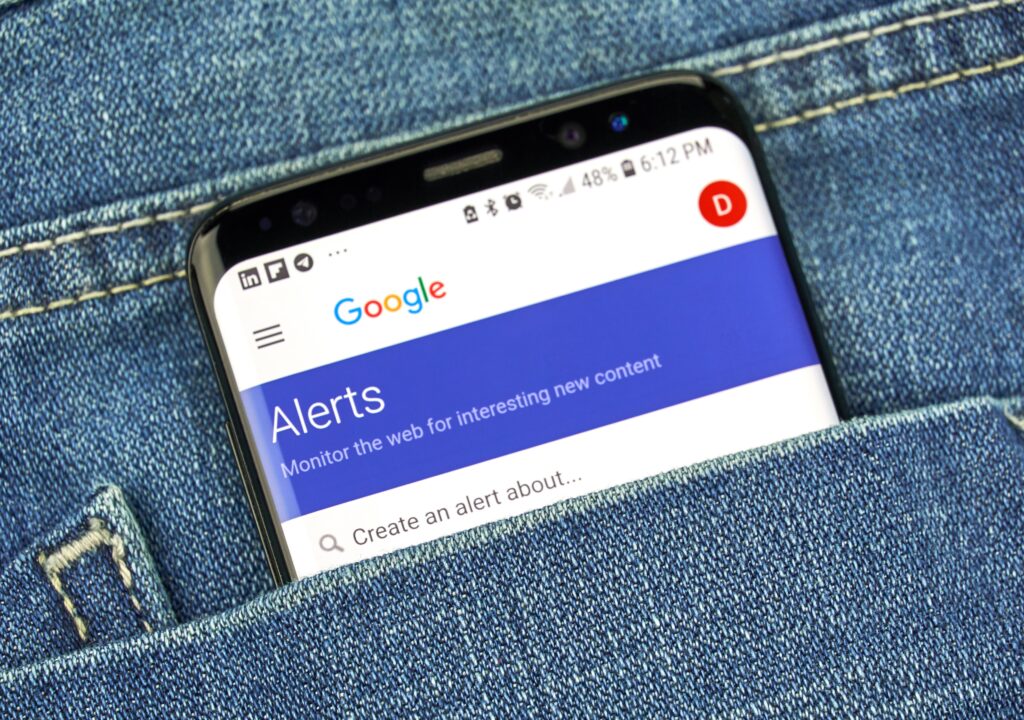
1. Access the Google Alerts setup page (https://www.google.co.jp/alerts).
2. Enter your keywords.
In the input field at the top of the page, enter the keywords you want to set up.
3. Check the content of the information that will be notified with the entered keywords. When you enter a keyword, news that will be the target of notification is displayed at the bottom, so check the content. If it contains a lot of the information you want, register as is. If it contains a lot of unnecessary information, refine your keywords or make changes. Once you have decided on the registration keyword, click “Create Alert”.
4. Set the details of the alert.
After creating the alert, change the detailed settings as needed. When you click the pencil mark on the right side of the set keyword, you can:
- Frequency: Choose from “As it happens”, “At most once a day”, or “At most once a week” for notification frequency.
- Source: You can choose the type of content. Options include “News” (searches the latest articles on Google News), “Blogs” (searches newly published blog posts), “Web” (searches all new web content), “Video” (searches for items marked as videos on Google), “Books” (searches for items newly added to Google Books), “Discussions” (searches new threads on online bulletin boards), and “Finance” (searches for stock prices that match the query). If necessary, you can choose more than one, or select “Automatic” if you want all categories.
- Language: Filters sources in the selected language.
- Region: If you want to limit sources to the United States, Canada, and the United Kingdom, set it here.
- How many: Choose either “Only the best results” or “All results”.
- Delivery to: You can send alerts to your own Google account or to an “RSS feed”.
5. It is possible to select RSS feed as the delivery destination.
As written in the detailed settings above, when you select and register, the keywords you registered in “My Alerts” will be displayed. An RSS feed format page will be displayed, so if you register the address of that page in an RSS reader, you can receive Google Alert notifications via RSS feed. By registering with an RSS reader, you can check update information and new information without having to access the site.
6. Click “Update Alert” to complete the settings.
Setting Keywords for Google Alerts

By setting your company name and the names of your products or services as keywords, you will automatically be notified of posts mentioning your company or the products/services you provide. If you register a URL, you can also keep track of backlink situations.
If you set the names of competing companies and their products or services as keywords, you can also keep up with the latest information such as the reputation of competitors, new services, and new product releases. In addition, it becomes possible to collect information about your business partners.
Google Alerts Keyword Setting Techniques
When utilizing Google Alerts for ego-searching and flame monitoring, it is basic to register the following as they are:
- Company name
- Full name of the representative
- Trade name or product/service name
However, this alone will not allow you to grasp all the information, and you may pick up information from companies with the same name or individuals with the same name, causing noise. There may be cases where the company name is short, there are multiple companies with the same name, there are many people with the same name, there are celebrities, etc., and the noise may become larger. In such cases, let’s avoid noise by several methods.
And Search
The most common method is to narrow down the conditions with an and search. For example, “Shigeru Suzuki” is said to be the most common name in Japan along with “Minoru Tanaka”, among which is Shigeru Suzuki, a guitarist for Happy End and Tin Pan Alley. If you search for “Shigeru Suzuki”, there may be too much noise, but if you register “Happy End and Shigeru Suzuki” or “Guitarist and Shigeru Suzuki”, you can pick up only articles that include both “Happy End” “Shigeru Suzuki” and “Guitarist” “Shigeru Suzuki”. This allows you to exclude articles and sites about “Shigeru Suzuki” other than Shigeru Suzuki, a guitarist for Happy End and Tin Pan Alley.
Exclusion Search
If you want to exclude the same name, you can also use the exclusion search method. Exclusion search allows you to exclude sites that include the word you want to search for by putting a minus sign in front of the word. For example, if you register “Shigeru Suzuki -Happy End”, articles about Shigeru Suzuki, the guitarist for Happy End, will be excluded.
Phrase Search
This method picks up only sites that include the enclosed words or phrases in the order they are enclosed in “” (double quotation marks), and it can be useful for detecting risk words. If you register “Guitarist Shigeru Suzuki”, only cases that match the phrase “Guitarist Shigeru Suzuki” will be displayed, and “Shigeru Suzuki Guitarist” will be excluded.
Or Search
Or search is used when you want to expand the target, contrary to narrowing it down. If you search for “Happy End or Guitarist and Shigeru Suzuki”, you can broadly target “Shigeru Suzuki” of “Happy End” or “Guitarist”. It is good to use it when you want to include the target of the alert in a wide range for ego-searching and flame monitoring, rather than narrowing down the target. For example, when combining the company name and risk words,
“Company name”and”Risk word 1″or”Risk word 2″or”Risk word 3”
By doing so, you can find posts that touch on both the company name and the assumed risks.
Summary
By effectively utilizing tools like Yahoo! Real-Time Search and Google Alerts, not only can daily ego-searching become easier, but it also becomes possible to quickly and efficiently obtain the necessary information. It is essential to conduct ego-searching skillfully, understand the reputation of your company and its products/services, and establish a system that can respond promptly.
Category: Internet