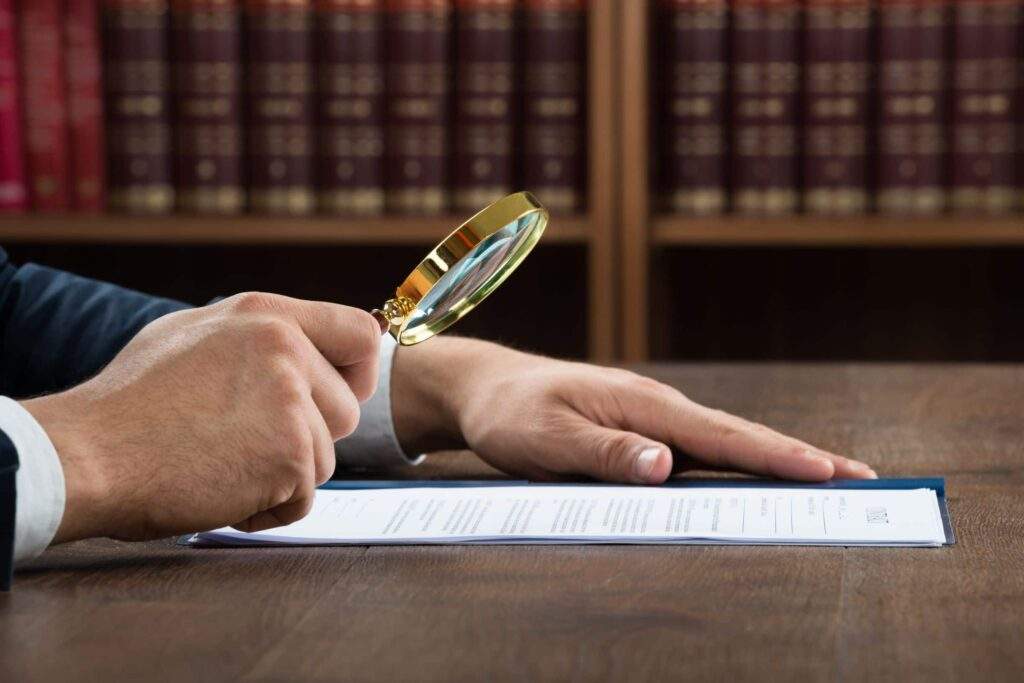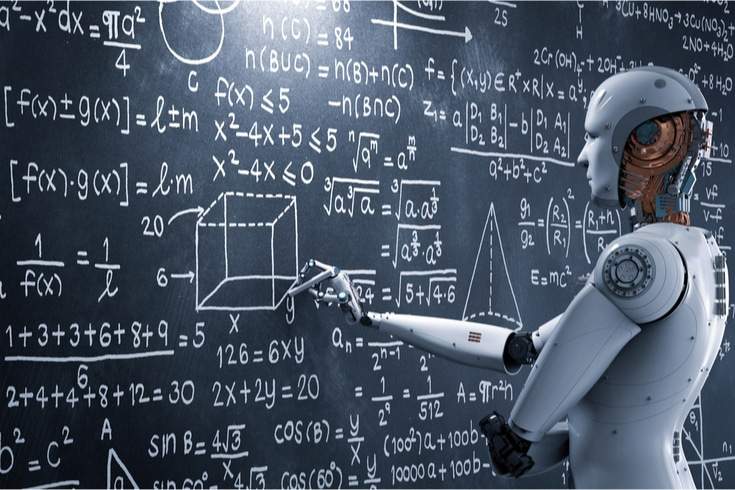Registration and Utilization of Google My Business

Google My Business, which can be registered for free, is equipped with various features and personalityistics that can be useful for your business. As we have detailed in another article on our site, it is essential to effectively utilize Google My Business and disseminate information in order to expand your business.
https://monolith.law/corporate/online-search-google-my-business[ja]
There are business owners who run physical stores and think, “I don’t use Google My Business,” “I haven’t registered yet,” or “Anyway, it has nothing to do with my business.” However, unbeknownst to these business owners, some customers may already be using Google My Business to visit their stores. In many cases, a page for the store has already been created, but the business owner is unaware of it. Therefore, even if you are reluctant, it is wise to properly register and actively use Google My Business.
How to Register for Google My Business
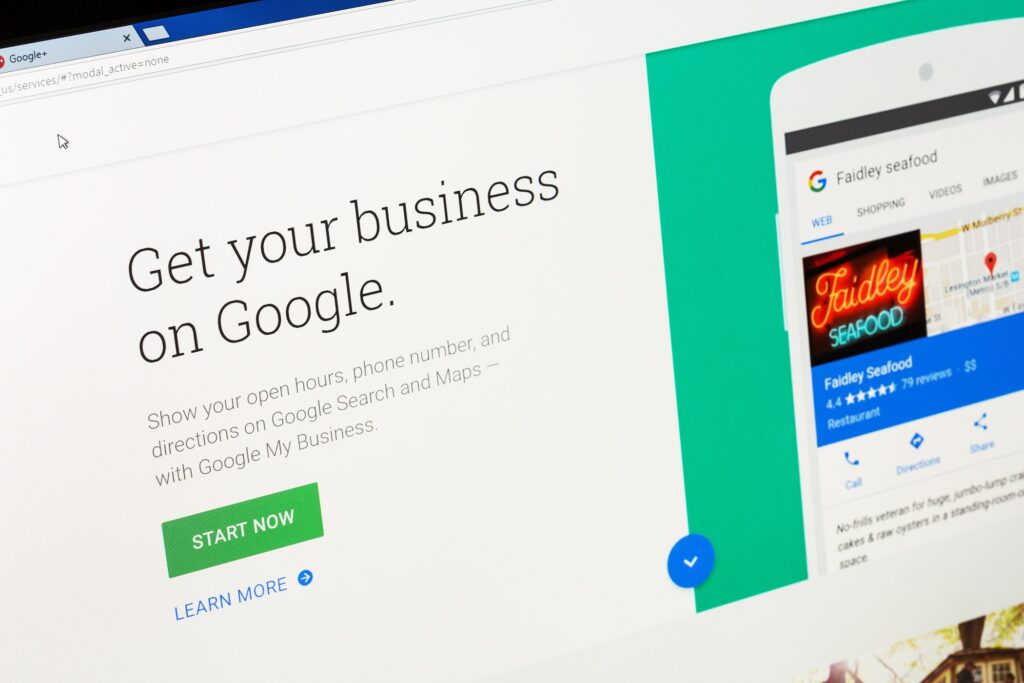
So, how do you register for Google My Business? Some of you may find this unpleasant, but even if you haven’t registered yourself, Google My Business often automatically creates a page based on information on the internet. This is because Google is automatically proceeding with the registration process based on its own information. First, let’s check if your store’s page exists.
Business Owner Registration Confirmation
For example, if you are running a beauty salon called □□ near ○○ station, go to Google Maps and search for something like “□□ ○○” or “○○ Beauty Salon □□”. A balloon mark in the color of the page will be displayed on the location of the store on the Google Maps map, and the current Google My Business registration content will be displayed on the left side of the screen (it opens when you click on the store name at the bottom of the screen on mobile).
If a message saying “Are you the business owner?” is displayed under the address, a page has already been created. Someone might have written a review for you. However, if this message is displayed, it means that the business owner confirmation has not been completed, so click on “Are you the business owner?” and proceed to the owner confirmation page.
It says “You are already managing this listing” and “The listing for Beauty Salon □□ is already created. Please confirm the owner now and make use of it for business promotion on Google”, so click “Confirm”.
It says “Please choose a confirmation method” and “In order to manage and promote your business using all features, you need to confirm that you are the owner of the business.”, and “Please choose how to get the confirmation code.”. Currently, you are supposed to choose “Send a postcard”, and it says “We will send a postcard with the code to the following address”, and the store’s address is properly displayed. Specify the recipient’s name and click “Send”. It may take up to 19 days to arrive. If you click “Details” on this page, you will find an explanation about confirmation by phone, etc.
If the message “Are you the owner of this business?” is not displayed and you proceed to the screen to register more information, continue to register the information. Once the registration of information is completed, you can proceed to the owner confirmation page just like when there is already a page. If you can’t find the page even if you search, proceed from the Google My Business registration page to the registration screen, and enter information such as business name, address, and industry. After entering the required items, select “Continue”, continue, and proceed to the owner confirmation page.
Please note that the owner confirmation ID is done with a Google account. By completing the owner confirmation, you will be able to manage and edit content as the owner of Google My Business. At this time, you will need an ID and password for management, but these ID and password will be registered with a Google account at the time of owner confirmation, and you will manage using this Google account.
Editing Your Business Profile

Once you have completed the owner verification, you will be able to edit your business profile, which we introduced in another article on our site, “Google My Business and Local Business Information Online Search”. You can edit the “Business Name”, “Category”, “Business Base (Address)”, “Non-Storefront (Area Limited Service)”, “Business Hours”, “Special Business Hours”, “Phone Number”, “Attributes”, “URL”, “Business Description”, and “Opening Date” by yourself.
Completing the business owner verification on Google My Business has significant benefits, such as being able to post on Google Street View. However, the real benefit lies in enriching the content of Google My Business by your own hands and increasing the customer attraction effect by implementing local business measures. Let’s create an attractive business profile.
Managing Reviews
One of the features of Google My Business is the ability to manage reviews. Once you have verified your business ownership, you can do this. Google My Business allows customers who have actually visited your store or purchased your products to post reviews. For users who have not yet used your products or services, or have not visited your store, these reviews can be a valuable source of information. If you gather positive reviews, you can strongly promote your store or company.
In Google My Business, you can respond to posted reviews. Communicating with customers through reviews can potentially lead to gaining trust and familiarity. In the review editing screen, you can “Report a Review” and “Reply” to reviews. Since customers can freely post reviews, some may include posts that lower the evaluation of your business. As a manager of My Business, you may want to delete such evaluations, but you cannot freely delete them.
Of course, if the content violates Google’s content policy, you can report it using “Report a Review”, and if it is recognized, it may be deleted. Also, a firm response is necessary for malicious posts. This topic is detailed in another article on our site, “How to Delete Reviews on Google Maps (My Business)”.
https://monolith.law/reputation/google-map-reputation-delete-way[ja]
By using “Reply” and responding sincerely, other users may see that you are a store that responds carefully, and understand that “this store is proper even though it has such posts”. If you make a mistake by accident, responding promptly and appropriately can actually increase your favorability. Even if you think a review is from a malicious complainer, if you respond sincerely, many people will have a good impression when they see it.
Verifying User Information and Actions

Google My Business has a feature called Insights that allows you to check reports on user information and actions related to viewing each store’s business information. Log in to Google My Business and click on [Insights] in the left-hand menu.
You can verify information such as which Google service led the user to your business information, what keywords they searched for, and what actions they took (such as accessing the website, searching for routes, making phone calls, etc.). By selecting and analyzing this information in weekly, monthly, and most recent quarter periods, it can be utilized for new business strategies. The items that can be confirmed with Insights are as follows.
How Users Search for Your Business
This section displays the ‘number’ and ‘percentage’ of users who found your business through ‘Direct Search’ and ‘Discovery Search’. In this context, ‘Direct Search’ refers to searches made by users who already know the name or address of your business. Therefore, if your business is well-known, such as a famous brand, store name, or trade name, the proportion of direct searches will be high. ‘Discovery Search’, on the other hand, is based on the number of times your business appears in search results when users search for categories, product names, types of products, or types of services. In other words, the registration of categories and the name of your business can significantly increase the number of searches (i.e., appear higher in search results and get clicked on), and you can verify the effectiveness of this on this screen.
Google Services Used by Users for Business Information Search
This shows the number of times users have found your managed business through searches such as “Web Search”, or through “Google Maps”. It indicates whether users found your business through these searches.
User Actions
In this section, you can check what actions users took after viewing My Business. The total number of actions represents the sum of user actions towards My Business, including ‘access to the website’, ‘route requests’, ‘clicking on the phone number to make a call’, and ‘viewing photos’.
Route Requests
You can refer to the points from which users have searched for the route to the store. On the displayed map, the location of the store is indicated by a pin, and the points where many users have searched for the route to the store address on Google Maps are also displayed. The total number of searches by city or region is also displayed.
Number of Phone Calls Received
In this section, you can view the frequency of phone calls made by users who clicked on the phone number from the search results screen on My Business. The data can be displayed by either ‘day of the week’ or ‘time of day’.
Repeat Customers
This section allows you to check the frequency at which customers visit your store based on the percentage displayed. It is believed that this data is used to confirm the number of times ‘repeat customers’ are displayed, based on information such as location data from customers who have enabled location sharing with Google on their mobile devices. Google uses its own collected information to display things like peak hours, and it is thought that the same function is used to display repeat customers.
Peak Hours
It appears that Google, like repeat customers, is using its own collected big data to display peak hours.
Number of Photo Views
You can compare the number of times the photos registered on My Business have been viewed with those of other similar businesses in the area.
Number of Photos
We display a graph comparing the number of photos registered on My Business and the average number of photos registered by similar businesses in the surrounding area.
Website Creation

With a website builder, you can create a simple website and link it with the information registered on Google My Business. On the website you create, you can customize themes, photos, and text. If you change your business information on Google My Business or post new photos, your website will automatically update. The website is automatically optimized for display on desktops, laptops, and mobile devices. In today’s world, where creating a website and promoting your business is a given, this can be a very welcome service for stores that find it difficult to allocate funds, personnel, and time to website creation.
Log in to Google My Business and open the business information you want to manage if you have multiple. Click the [Website] menu to create a website. Once the website builder creation screen is displayed, decide on the design, such as fonts and theme colors. Choose a theme that suits your store from the available themes.
Next, create the headline and its description that will be displayed on the cover photo, as well as the header and main text of the summary. The cover photo can be easily set by drag and drop. Specify the main action button you want to show to users. Most of the necessary ones, such as “Search Route”, “Display Menu”, “Reserve a Seat”, “Confirm Order”, etc., are available.
All of these can be set with simple operations, so it won’t take much time. You can also paste a link in the summary field, so if you already have a company website, set it up. You can edit the website at any time.
Summary
It is crucial to regularly update your business profile, respond to reviews, and actively use Google My Business to disseminate information and expand your business. Google My Business is an important and attractive tool in local searches. Use it effectively to convert search users into customers.
Category: IT
Tag: ITSystem Development